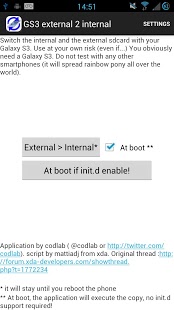Root External 2 Internal SD 1.6.4.6
Paid Version
Publisher Description
Ever wanted to swap your internal sdcard and your external sdcard? Yes, you can ! ... fix this annoying thing which make your phone using only few GB when you a full 64GB or even a 32GB one...
it works with every devices with external sdcards ;)
For example, you own a Galaxy S3 with 16 internal GB and a 32GB external sdcard > as a result, you only have around 13GB to install apps (and their data even if they install these files on the "external sdcard" since it is /sdcard which is ... the internal one ;) >> thanks samsung for not having change the getExternalFolder() in the source *kof* )
so the application is VERY simple :
on the main screen you can choose to change the sdcards until the phone reboot or at every boots
Now, the "difficult" part (lol), in which not that I am not responsible for problem but I am here to help to resolve everything (!)
In the settings, often update the rom configuration lists with the item at the top/right button
------------
Swap the devices
-----
first of all, copy the internal sdcard Android folder to the external one to "update" the external sdcard and prevent bug in your apps
If your rom/device is in the list > click on it to check it and go to the main screen, then update the mode you want
if your device does not appear, you will have to customize the script
> select the original internal sdcard folder
> select the original external sdcard folder
> select the device which represent the sdcard at the system level (tricky!)
> edit the mount options
to manage the two last parts :
1/ click on the last option to see the whole device list
2/ seek for a vfat device (if your sdcard is a fat32 one), ext4 if it was formatted to ext4, etc...
3.a/ if you found it, click on it and go to the main screen and go back to setting screen to check if the device in custom area changed
3.b/ if you did not find it, you can send me the list to help find the device, and then I will be able to update the device list, fix bugs, etc...
4/ edit the option values with the default options you want for the mount. Often erase before "allow_time="
but in most case, simply put this value in the field>> umask=0000
note that in case of wrong edit, you can reset this field with the use of the first manipulation (1)
5/ go back to the main screen and update the script if you want (boot only)
i recommend to perform a reboot before any swap (in order to be sure to swap the two original folders
---------
Notes
----
as said above, I am not responsible for any problem but I am here without any problem to help you if you have an issue!!!
If you have duplicated folder in the gallery, etc..., delete every .thumbnails folder in your sdcards
---------
OPEN SOURCE
----
yes, it is open :)
https://github.com/codlab/android_internal_external
thank you if you decide to buy me a coke (yeah, don't really beer but a c**** cola is better :p )
About Root External 2 Internal SD
Root External 2 Internal SD is a paid app for Android published in the Other list of apps, part of Development.
The company that develops Root External 2 Internal SD is codlab. The latest version released by its developer is 1.6.4.6. This app was rated by 3 users of our site and has an average rating of 3.5.
To install Root External 2 Internal SD on your Android device, just click the green Continue To App button above to start the installation process. The app is listed on our website since 2014-01-12 and was downloaded 323 times. We have already checked if the download link is safe, however for your own protection we recommend that you scan the downloaded app with your antivirus. Your antivirus may detect the Root External 2 Internal SD as malware as malware if the download link to eu.codlab.int2ext is broken.
How to install Root External 2 Internal SD on your Android device:
- Click on the Continue To App button on our website. This will redirect you to Google Play.
- Once the Root External 2 Internal SD is shown in the Google Play listing of your Android device, you can start its download and installation. Tap on the Install button located below the search bar and to the right of the app icon.
- A pop-up window with the permissions required by Root External 2 Internal SD will be shown. Click on Accept to continue the process.
- Root External 2 Internal SD will be downloaded onto your device, displaying a progress. Once the download completes, the installation will start and you'll get a notification after the installation is finished.